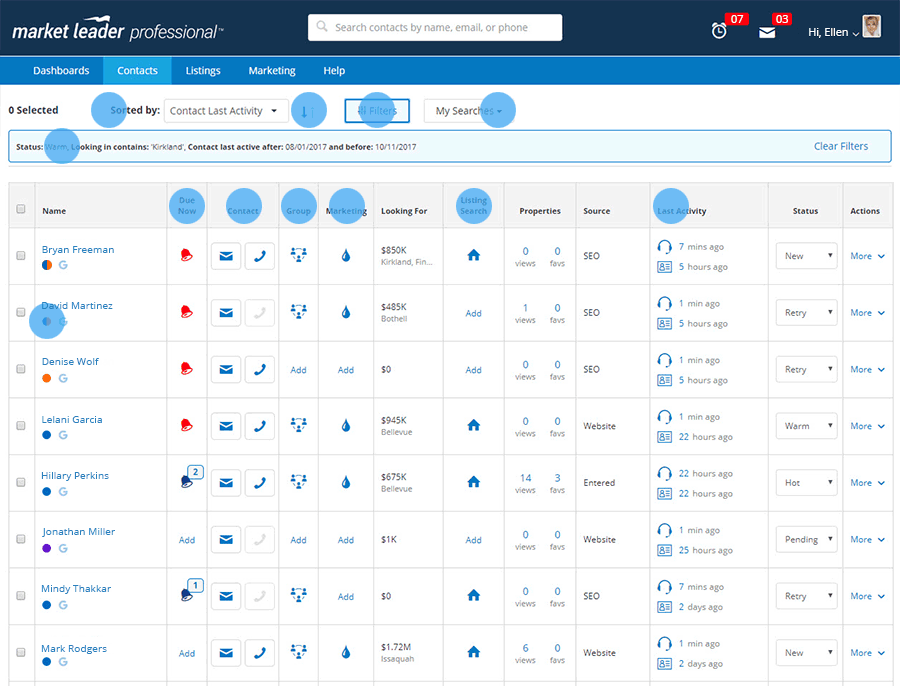Work Your Contacts From a Single Dashboard!
Work Your Contacts From a Single Dashboard!
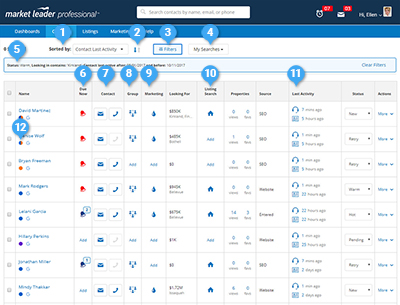
Your new Contact Search page has everything you need to prioritize your day, manage your contacts, and target the right contacts for follow up.
1. Sorted by:
Choose the order in which your list is displayed; for example, “First Name” will display contacts in alphabetical order by First Name.
2. ![]()
Easily reverse the order of your list.
3. Filters:
Narrow your search and identify contacts based on certain criteria using “Contact Search Filters” – the opportunities are endless!
4. My Searches:
Quickly filter on contacts that have requested you follow up by selecting ‘Follow Up Needed.’
5. Active Filter Box:
See which filters you have applied and easily clear filters.
6. Due Now/Reminders:
Add, view, and complete reminders right from this page!
NEW! The red bell  indicates contacts that require immediate follow up; for example, they requested more information about a property or requested a CMA.
indicates contacts that require immediate follow up; for example, they requested more information about a property or requested a CMA.
A blue bell  indicates you have active reminders for that contact and will display the number of reminders due.
indicates you have active reminders for that contact and will display the number of reminders due.
7. Contact:
Click on the email icon to view all email addresses associated with each contact and easily compose a new email.
Click on the phone icon to view all phone numbers associated with the contact.
8. Group:
Quickly see if your contact is assigned to groups. Click to edit assigned groups or ‘Add’ to a group. Note: If the Group is tied to a campaign, the contact will also be added to the campaign.
9. Marketing:
See which contacts are on a campaign(s), click  to edit campaign(s) or ‘Add’ to a campaign – including the Market Insider newsletter!
to edit campaign(s) or ‘Add’ to a campaign – including the Market Insider newsletter!
10. Listing Search:
View, edit, or ‘Add’ a contact to a listing alert.
11. Last-Activity:
Agent Activity ![]() – indicates the time since you last engaged with the contact.
Contact Activity
– indicates the time since you last engaged with the contact.
Contact Activity ![]() – Indicates the last time the contact engaged with you.
– Indicates the last time the contact engaged with you.
12. Contact Type:
The colored dots under each contact indicate the type of contact.
 Blue/Orange = Buyer/Seller
Blue/Orange = Buyer/Seller
![]() Blue = Buyer
Blue = Buyer
![]() Orange = Seller
Orange = Seller
![]() Purple = Renter
Purple = Renter
 Gray = Other (Vendor, Personal, etc.)
Gray = Other (Vendor, Personal, etc.)
Identify New Sales and Marketing Opportunities
You have NEW contact search filters to help you identify opportunities in your database! Watch the video to see what’s new and learn strategies to efficiently work your contacts from the new dashboard.